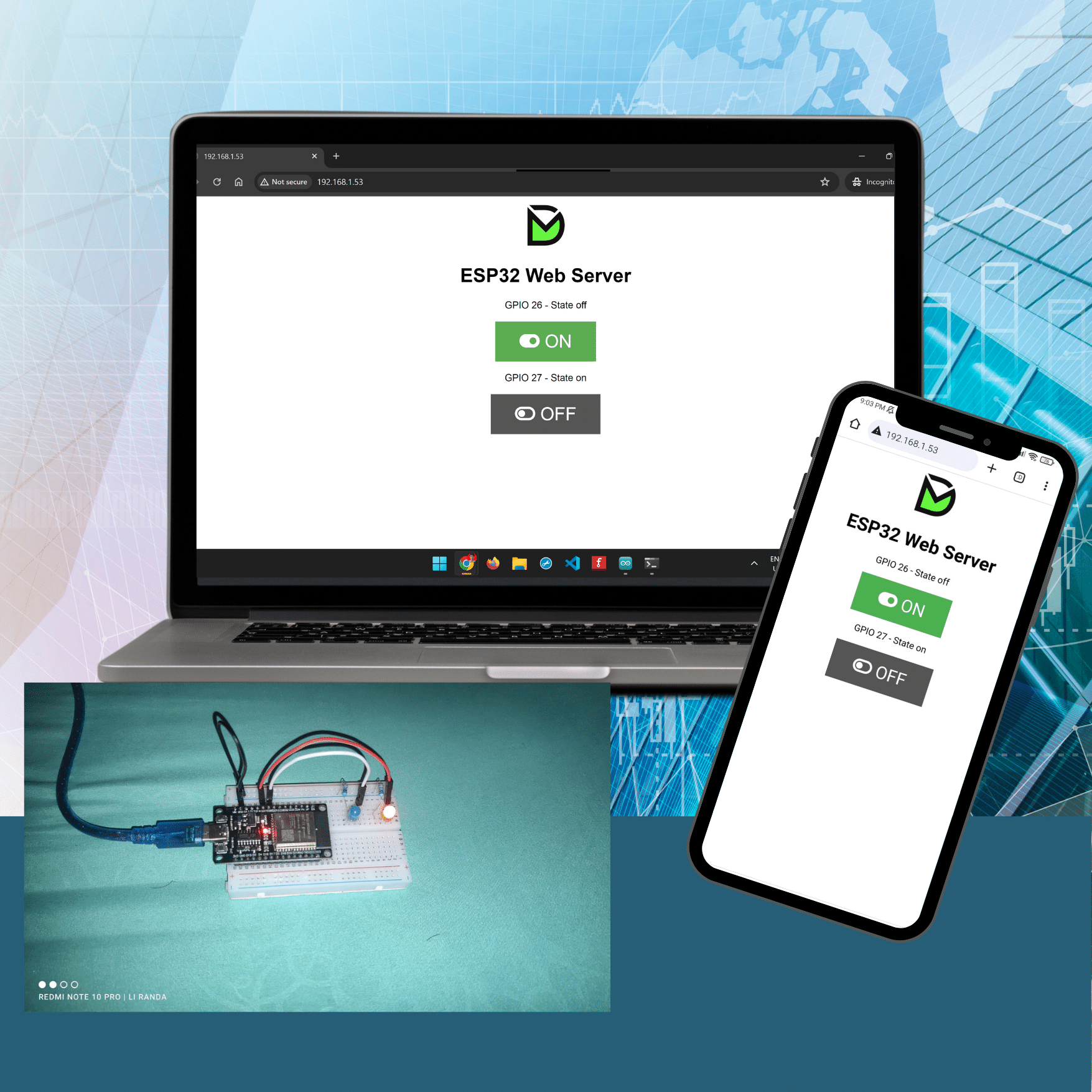
Arduino dapat diubah menjadi server web sederhana yang berkomunikasi dengan perangkat di jaringan lokal yang sama. Ini memungkinkan Arduino dapat di kontrol dari jarak jauh menggunakan antarmuka web di komputer atau ponsel Anda
ESP32 Web Server – Arduino IDE
Pada project-08 ini kita akan mencoba menjadikan ESP32 kita sebagai webserver sederhana, yang akan mengontrol LED pada jaringan lokal
Parts
- ESP32 development board
- 2x 5mm LED
- 2x 330 Ohm resistor
- Breadboard
- Jumper wires

Skematik

Install Library
Install Iibrary BME280
Jalankan Arduino IDE, Pilih menu Sketch > Include Library > Manage Libraries
pada kolom pencarian ketik “adafruit bme280 ” dan install

Install Library Adafruit_Sensor
pada menu Sketch > Include Library > Manage Libraries pada kolom pencarian ketik “Adafruit Unified Sensor”
kemudian install

Kode
/*********
Rui Santos
Complete project details at https://randomnerdtutorials.com
*********/
// Load Wi-Fi library
#include <WiFi.h>
// Replace with your network credentials
const char* ssid = "ganti_dgn_ssid_hotspotmu";
const char* password = "ganti_dengan_password_hotspotmu";
// Set web server port number to 80
WiFiServer server(80);
// Variable to store the HTTP request
String header;
// Auxiliar variables to store the current output state
String output26State = "off";
String output27State = "off";
// Assign output variables to GPIO pins
const int output26 = 26;
const int output27 = 27;
// Current time
unsigned long currentTime = millis();
// Previous time
unsigned long previousTime = 0;
// Define timeout time in milliseconds (example: 2000ms = 2s)
const long timeoutTime = 2000;
void setup() {
Serial.begin(115200);
// Initialize the output variables as outputs
pinMode(output26, OUTPUT);
pinMode(output27, OUTPUT);
// Set outputs to LOW
digitalWrite(output26, LOW);
digitalWrite(output27, LOW);
// Connect to Wi-Fi network with SSID and password
Serial.print("Connecting to ");
Serial.println(ssid);
WiFi.begin(ssid, password);
while (WiFi.status() != WL_CONNECTED) {
delay(500);
Serial.print(".");
}
// Print local IP address and start web server
Serial.println("");
Serial.println("WiFi connected.");
Serial.println("IP address: ");
Serial.println(WiFi.localIP());
server.begin();
}
void loop(){
WiFiClient client = server.available(); // Listen for incoming clients
if (client) { // If a new client connects,
currentTime = millis();
previousTime = currentTime;
Serial.println("New Client."); // print a message out in the serial port
String currentLine = ""; // make a String to hold incoming data from the client
while (client.connected() && currentTime - previousTime <= timeoutTime) { // loop while the client's connected
currentTime = millis();
if (client.available()) { // if there's bytes to read from the client,
char c = client.read(); // read a byte, then
Serial.write(c); // print it out the serial monitor
header += c;
if (c == '\n') { // if the byte is a newline character
// if the current line is blank, you got two newline characters in a row.
// that's the end of the client HTTP request, so send a response:
if (currentLine.length() == 0) {
// HTTP headers always start with a response code (e.g. HTTP/1.1 200 OK)
// and a content-type so the client knows what's coming, then a blank line:
client.println("HTTP/1.1 200 OK");
client.println("Content-type:text/html");
client.println("Connection: close");
client.println();
// turns the GPIOs on and off
if (header.indexOf("GET /26/on") >= 0) {
Serial.println("GPIO 26 on");
output26State = "on";
digitalWrite(output26, HIGH);
} else if (header.indexOf("GET /26/off") >= 0) {
Serial.println("GPIO 26 off");
output26State = "off";
digitalWrite(output26, LOW);
} else if (header.indexOf("GET /27/on") >= 0) {
Serial.println("GPIO 27 on");
output27State = "on";
digitalWrite(output27, HIGH);
} else if (header.indexOf("GET /27/off") >= 0) {
Serial.println("GPIO 27 off");
output27State = "off";
digitalWrite(output27, LOW);
}
// Display the HTML web page
client.println("<!DOCTYPE html><html>");
client.println("<head><meta name=\"viewport\" content=\"width=device-width, initial-scale=1\">");
client.println("<link rel=\"icon\" href=\"data:,\">");
// CSS to style the on/off buttons
// Feel free to change the background-color and font-size attributes to fit your preferences
client.println("<style>html { font-family: Helvetica; display: inline-block; margin: 0px auto; text-align: center;}");
client.println(".button { background-color: #4CAF50; border: none; color: white; padding: 16px 40px;");
client.println("text-decoration: none; font-size: 30px; margin: 2px; cursor: pointer;}");
client.println(".button2 {background-color: #555555;}</style></head>");
// Web Page Heading
client.println("<body><img src='https://logs.duken.id/themes/papermod/img/avatar.png' alt='Logo' style='height: 60px;'>");
client.println("<h1>ESP32 Web Server</h1>");
// Display current state, and ON/OFF buttons for GPIO 26
client.println("<p>GPIO 26 - State " + output26State + "</p>");
// If the output26State is off, it displays the ON button
if (output26State=="off") {
client.println("<p><a href=\"/26/on\"><button class=\"button\">ON</button></a></p>");
} else {
client.println("<p><a href=\"/26/off\"><button class=\"button button2\">OFF</button></a></p>");
}
// Display current state, and ON/OFF buttons for GPIO 27
client.println("<p>GPIO 27 - State " + output27State + "</p>");
// If the output27State is off, it displays the ON button
if (output27State=="off") {
client.println("<p><a href=\"/27/on\"><button class=\"button\">ON</button></a></p>");
} else {
client.println("<p><a href=\"/27/off\"><button class=\"button button2\">OFF</button></a></p>");
}
client.println("</body></html>");
// The HTTP response ends with another blank line
client.println();
// Break out of the while loop
break;
} else { // if you got a newline, then clear currentLine
currentLine = "";
}
} else if (c != '\r') { // if you got anything else but a carriage return character,
currentLine += c; // add it to the end of the currentLine
}
}
}
// Clear the header variable
header = "";
// Close the connection
client.stop();
Serial.println("Client disconnected.");
Serial.println("");
}
}
IP Address
Setelah diupload kode program, buka serial monitor untuk melihat IP yang diberikan router hotspot kita, ip ini yang akan kita akses sebagai webserver

terlihat pada serial monitor bahwa IP addressnya adalah 192.168.1.53, olehnya kita ketikan ip tersebut pada webrowser baik di laptop ataupun smartphone, pastikan laptop ataupun smartphone kita juga terhubung dengan hostpots yang sama dengan webserver (ESP32)
Video Result
ESP32 Web Server with BME280 – Advanced Weather Station
Masih melanjutkan series webserver, kali ini kita akan memanfaatkan webserver pada ESP32 untuk melakukan pembacaan dari modul sensor BME280 yakni untuk mengukur Suhu, Kelembapan dan tekanan Udara, sehingga diharapkan setelah kita mengetahui cara kerja dari webserver ini, kita dapat mengembangkan hal ini misalnya untuk membuat project stasion ataupun sistem informasi cuaca guna mendukung produktivitas pertanian di pedesaan.
Parts
- ESP32 DOIT DEVKIT V1 Board
- BME280 sensor module
- Breadboard
- Jumper wires
Skema


Kode
// Load Wi-Fi library
#include <WiFi.h>
#include <Wire.h>
#include <Adafruit_BME280.h>
#include <Adafruit_Sensor.h>
//uncomment the following lines if you're using SPI
/*#include <SPI.h>
#define BME_SCK 18
#define BME_MISO 19
#define BME_MOSI 23
#define BME_CS 5*/
#define SEALEVELPRESSURE_HPA (1013.25)
Adafruit_BME280 bme; // I2C
//Adafruit_BME280 bme(BME_CS); // hardware SPI
//Adafruit_BME280 bme(BME_CS, BME_MOSI, BME_MISO, BME_SCK); // software SPI
// Replace with your network credentials
const char* ssid = "GANTI_DENGAN_SSID_HOTSPOTMU";
const char* password = "GANTI DENGAN PASSWORD HOTSPOTMU";
// Set web server port number to 80
WiFiServer server(80);
// Variable to store the HTTP request
String header;
// Current time
unsigned long currentTime = millis();
// Previous time
unsigned long previousTime = 0;
// Define timeout time in milliseconds (example: 2000ms = 2s)
const long timeoutTime = 2000;
void setup() {
Serial.begin(115200);
bool status;
// default settings
// (you can also pass in a Wire library object like &Wire2)
//status = bme.begin();
if (!bme.begin(0x76)) {
Serial.println("Could not find a valid BME280 sensor, check wiring!");
while (1);
}
// Connect to Wi-Fi network with SSID and password
Serial.print("Connecting to ");
Serial.println(ssid);
WiFi.begin(ssid, password);
while (WiFi.status() != WL_CONNECTED) {
delay(500);
Serial.print(".");
}
// Print local IP address and start web server
Serial.println("");
Serial.println("WiFi connected.");
Serial.println("IP address: ");
Serial.println(WiFi.localIP());
server.begin();
}
void loop(){
WiFiClient client = server.available(); // Listen for incoming clients
if (client) { // If a new client connects,
currentTime = millis();
previousTime = currentTime;
Serial.println("New Client."); // print a message out in the serial port
String currentLine = ""; // make a String to hold incoming data from the client
while (client.connected() && currentTime - previousTime <= timeoutTime) { // loop while the client's connected
currentTime = millis();
if (client.available()) { // if there's bytes to read from the client,
char c = client.read(); // read a byte, then
Serial.write(c); // print it out the serial monitor
header += c;
if (c == '\n') { // if the byte is a newline character
// if the current line is blank, you got two newline characters in a row.
// that's the end of the client HTTP request, so send a response:
if (currentLine.length() == 0) {
// HTTP headers always start with a response code (e.g. HTTP/1.1 200 OK)
// and a content-type so the client knows what's coming, then a blank line:
client.println("HTTP/1.1 200 OK");
client.println("Content-type:text/html");
client.println("Connection: close");
client.println();
// Display the HTML web page
client.println("<!DOCTYPE html><html>");
client.println("<head><meta name=\"viewport\" content=\"width=device-width, initial-scale=1\">");
client.println("<link rel='stylesheet' href='https://cdnjs.cloudflare.com/ajax/libs/font-awesome/5.15.4/css/all.min.css'>");
client.println("<link rel=\"icon\" href=\"data:,\">");
// CSS to style the table
client.println("<style>body { text-align: center; font-family: \"Trebuchet MS\", Arial;}");
client.println("table { border-collapse: collapse; width:35%; margin-left:auto; margin-right:auto; }");
client.println("th { padding: 12px; background-color: #0043af; color: white; }");
client.println("tr { border: 1px solid #ddd; padding: 12px; }");
client.println("tr:hover { background-color: #bcbcbc; }");
client.println("td { border: none; padding: 12px; }");
client.println(".sensor { color:white; font-weight: bold; background-color: #bcbcbc; padding: 1px; }");
// Web Page Heading
client.println("</style></head><body><img src='https://logs.duken.id/themes/papermod/img/avatar.png' alt='Logo' style='height: 60px;'>");
// client.println("</style></head><body><img src='logo-small.png' alt='Logo' style='height: 50px;'>");
client.println("<h1>WEATHER STATION BME280 WITH ESP32</h1>");
client.println("<table><tr><th>MEASUREMENT</th><th>VALUE</th></tr>");
client.println("<tr><td>Temp. Celsius</td><td><span class=\"sensor\">");
client.println(bme.readTemperature());
client.println(" *C</span></td></tr>");
client.println("<tr><td>Temp. Fahrenheit</td><td><span class=\"sensor\">");
client.println(1.8 * bme.readTemperature() + 32);
client.println(" *F</span></td></tr>");
client.println("<tr><td>Humidity</td><td><span class=\"sensor\">");
client.println(bme.readHumidity());
client.println(" %</span></td></tr>");
client.println("<tr><td>Pressure</td><td><span class=\"sensor\">");
client.println(bme.readPressure() / 100.0F);
client.println(" hPa</span></td></tr>");
client.println("<tr><td>Approx. Altitude</td><td><span class=\"sensor\">");
client.println(bme.readAltitude(SEALEVELPRESSURE_HPA));
client.println(" m</span></td></tr>");
client.println("</body></html>");
// The HTTP response ends with another blank line
client.println();
// Break out of the while loop
break;
} else { // if you got a newline, then clear currentLine
currentLine = "";
}
} else if (c != '\r') { // if you got anything else but a carriage return character,
currentLine += c; // add it to the end of the currentLine
}
}
}
// Clear the header variable
header = "";
// Close the connection
client.stop();
Serial.println("Client disconnected.");
Serial.println("");
}
}
Monitoring dengan Smartphone

Troubleshooting
 Bila menemukan masalah seperti ini pada saat mengcompile kode program, seperti pada kasus tersebut terdapat error pada coding html, contoh diatas error pada kode
Bila menemukan masalah seperti ini pada saat mengcompile kode program, seperti pada kasus tersebut terdapat error pada coding html, contoh diatas error pada kode
client.println("<link rel="stylesheet">");
untuk mengatasi hal ini bisa dilakukan dengan 2 cara yakni
menambahkan backslash :
client.println("<link rel=\"stylesheet\">");
atau dengan cara kedua mengganti tanda kutip 2, menjadi tanda kutip 1
client.println("<link rel='stylesheet'>");